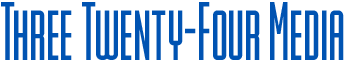Do you know that If you want to download a backup of only FTP data, emails, or database data, you can do this from your DirectAdmin control panel?
How to Generate а Backup of Your Database, FTP, or Your Email Only?
1. Log in to your DirectAdmin account.
2. In the Advanced Features section, click on Create/Restore Backups Icon or type Restore in the navigation filter box, and then the option will appear. Click it.
3. Under the Select Items to include in Backup, for generating a backup of only your Email, you need to untick all other options and tick-mark only the options displayed under Email. For FTP only backup, tick only the option which displays under FTP. You can do the same for the Database only backup.
4. Scroll down to the end of the page and then click on the Create Backup button.
5. It will display a success message like Backup creation added to the queue. Once the backup is generated, it will display a message under DirectAdmin Panel >> In Support & Help Section >> Support Center.
How to Download а Generated Backup of your Account?
1. Log in to your DirectAdmin Account.
2. In the System Info & Files section, click on the File Manager Icon or type File Manager in the navigation filter box, and then the option will appear. Click on it.
3. Open the backups folder, hover your mouse on your newly-generated backup file, and it will display a Context Menu.
4. Click on Download, and the file will be downloaded to your computer.
Congratulations. You successfully generated a backup of your selected data and downloaded it!