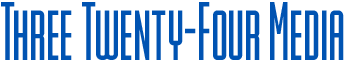You can change the root/admin password of your VPS Operating System using Virtualizor.
1. Log in to your Virtualizor Control Panel.
2. In the left side panel, click on List VPS.
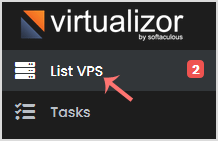
3. Hover your mouse on the appropriate VPS, and that line will be highlighted. Then click on the Manage icon in the highlighted line.

4. Click on the Settings tab, and under the settings tab, click Change Password.
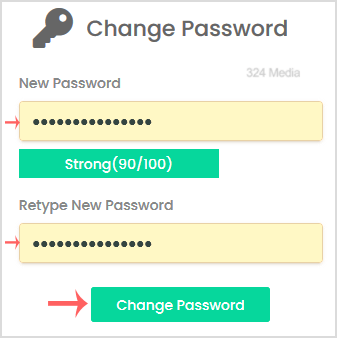
5. Enter your new password, and click on Change Password.
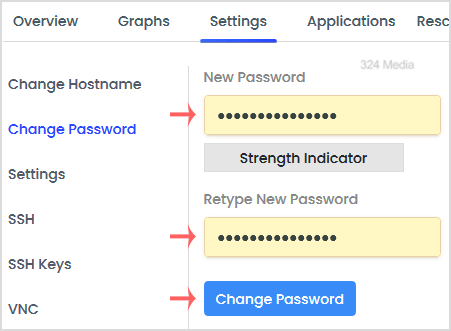
6. On the top right side, click on the Stop icon.
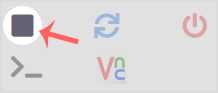
7. Finally, click on the Start
![]()
It can take a few minutes to start the VPS. After it is done, you can access it with your new password.